ResyBuild.io allows you to format the text on your resume in a number of ways.
The customizable features covered in this article include:
- Bolding text
- Italicizing text
- Text size
- Text font
- Text margin
If you'd like to learn how to add a link to your resume, click here!
How To Bold Text
1. In the resume builder editor, simply highlight the text you want to bold.
2. Press the Bold icon.
3. Press Update to see the changes you've made.
This action will bold your text.
How To Italicize Text
1. In the resume builder editor, simply highlight the text you want to italicize.
2. Press the Italics icon.
3. Press Update to see the changes you've made.
This action will italicize your text.
How To Change Text Size
1. To change the size of your text, select Finalize from the menu tab.
2. Move the Font Size slider up or down to change the font size.
3. Press Update to see the changes you've made.
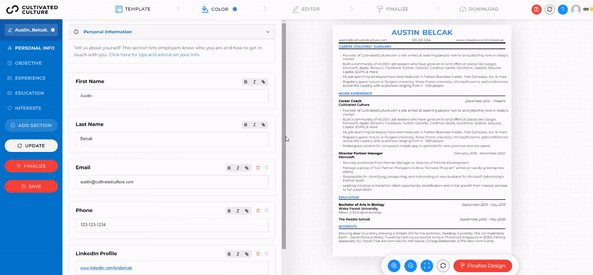
How To Change Text Font
1. Select Finalize from the menu tab.
2. Choose a font from the Font Family dropdown list.
3. Click Update to see the changes you've made.

How To Adjust The Margin
1. Select Finalize from the menu tab.
2. Adjust the Horizontal Margin and Vertical Margin as needed.
3. Click Update to see the changes you've made.
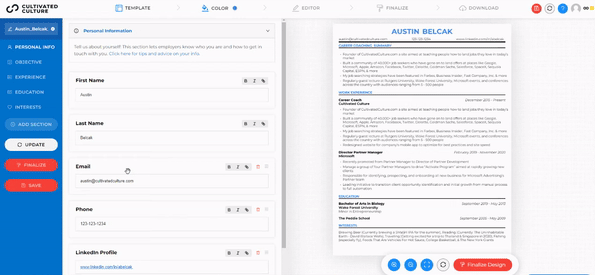
Additional Information
How To Write A Resume - Our free guide here!
Tips and best practices on resume font - check out this post.
To learn how to add a link to your resume, click here.



