With ResyMatch, you can scan your resume against a target job description and receive a full breakdown of how well your resume matches the job based on a number of factors including:
- ATS best practices
- Hard skills match
- Soft skills match
- Sales index
Running a scan in ResyMatch is easy! Just follow the steps below.
How To Run A Sample Scan
Want to see how ResyMatch works first? Try running a sample scan using our mock resume and job description.
1. Navigate to ResyMatch.io
2. Select Click Here To Run A Free Sample Scan
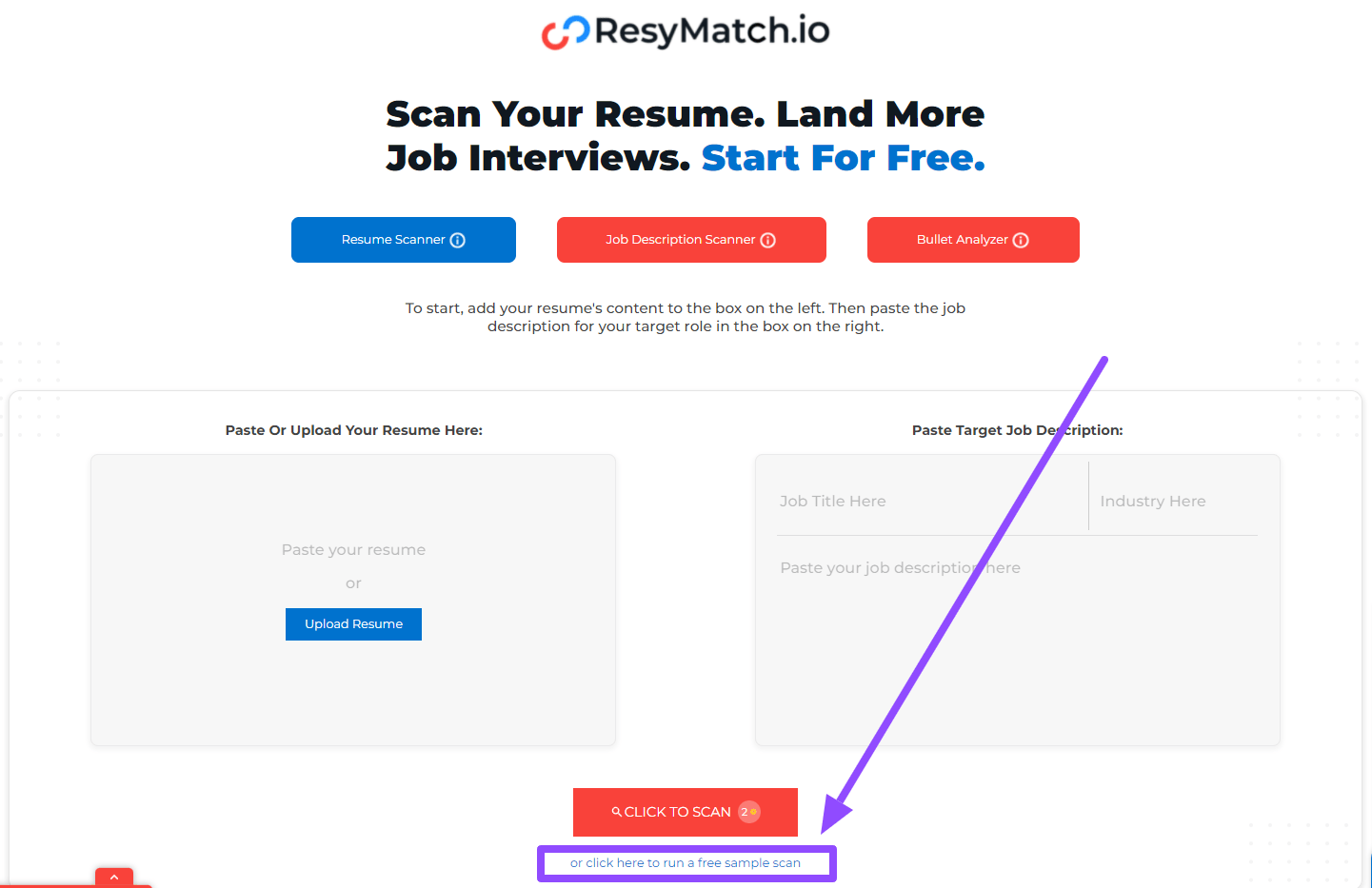
3. You will automatically be taken to a page with a sample resume match score
Now that you're familiar with how it works, try it with your own resume and job description!
How To Run A Scan In ResyMatch
1. Upload your resume on the left side by selecting Upload Resume and choosing a file from your computer
- You can also copy/paste the resume contents into the empty Paste Your Resume field
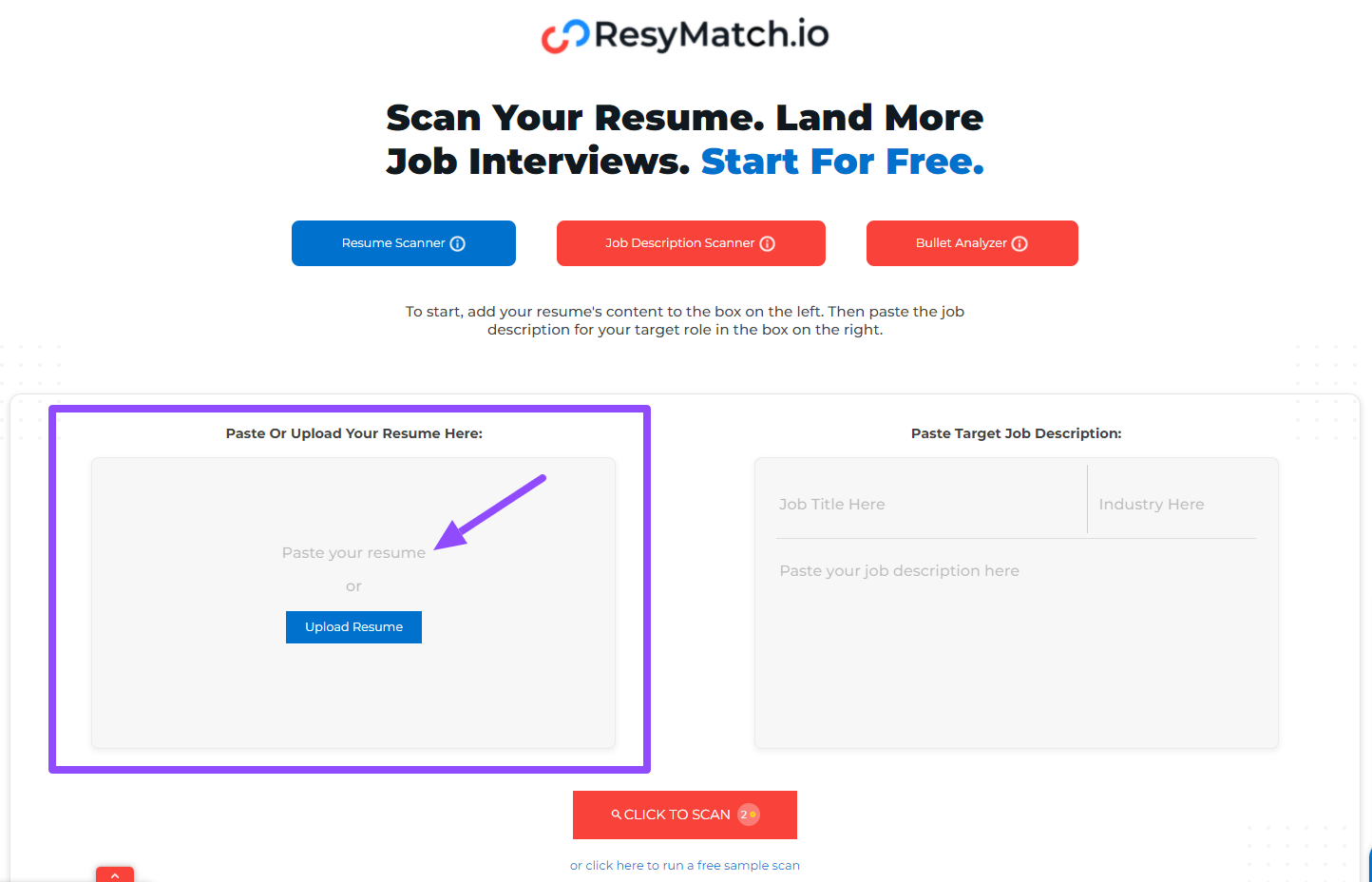
2. Copy and paste the contents of the job description on the right side. Be sure to include the job title and the name of the industry too!
Job Title And Industry Example
Job Title - Bank Teller
Industry - Finance
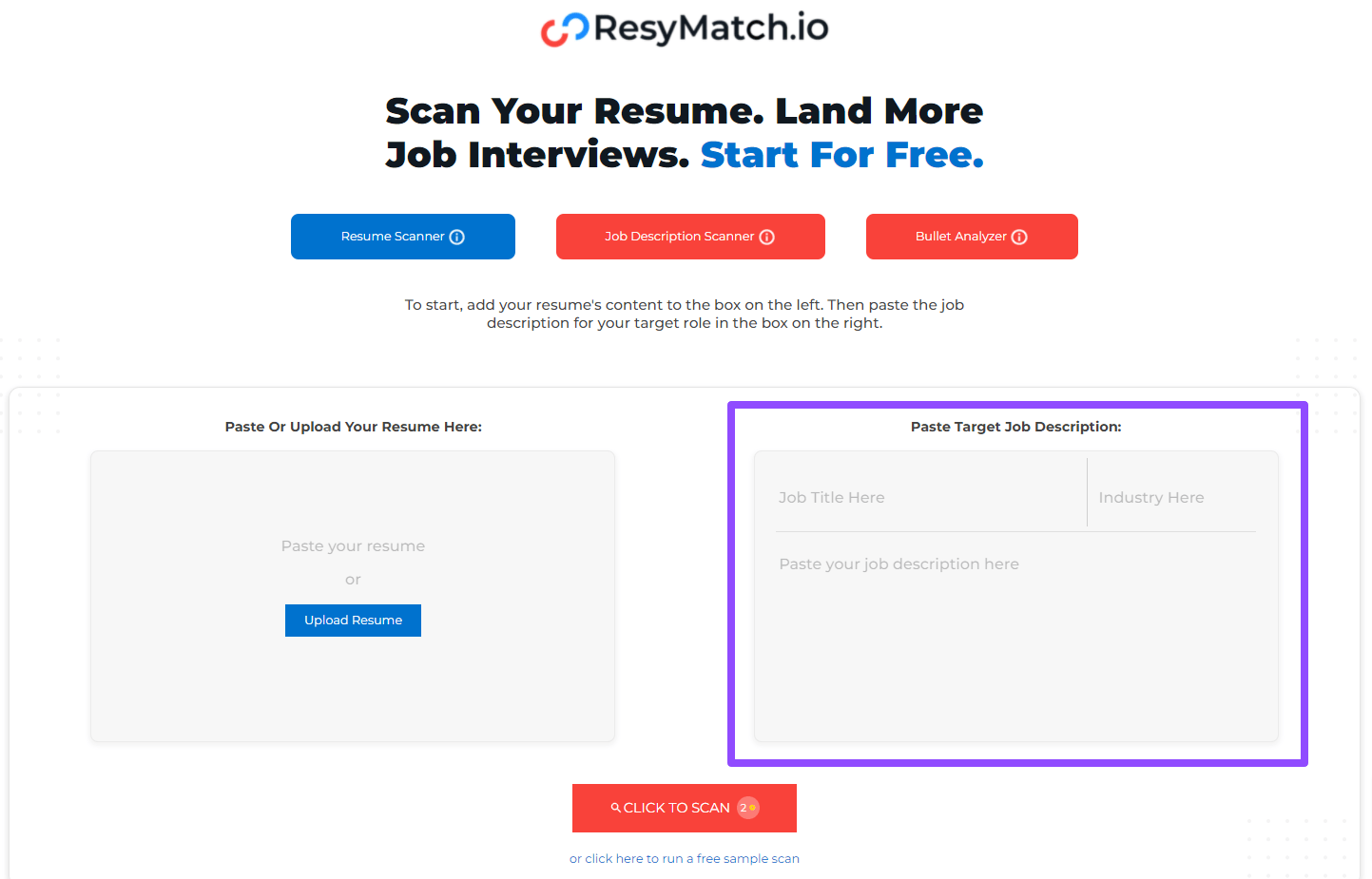
3. Select Click To Scan

ResyMatch will produce a 4-page report that includes a score for:
-
ATS best practices
-
Hard skills match,
-
Soft skills match
-
Sales index
What Do The ResyMatch Results Mean?
To learn more about your ResyMatch results, click here.
How To Access Saved Scans
Every time you compare a resume against a job description, ResyMatch will save the scan. You can access them, and even name them at anytime!
Learn how to locate your scan history here.
Learn how to name your scans here.
Troubleshooting Help For ResyMatch
For the best results, we recommend you copy/paste your resume contents into the scanner. We recommend this instead of uploading a PDF, to avoid any possible parsing issues.
If you want to suggest a keyword for our database, learn how to do that here.